Sell Me on Linux
I posted this as a comment in another post but when I got done I realized it would probably just be better as its own post. I’m sure I could find the answers I need myself but frankly I trust the userbase here more than most online articles.
As my username hints at, I’m a lawyer. I’m considering starting my own firm as a solo practitioner. I need a computer and/or laptop for it, and as a new business my budget would be pretty tight. I’ve mostly only ever used windows, but I’m getting fed up with the bullshit, so I’m considering going with Linux.
I assume Linux is capable of doing everything I need, which is primarily handling word documents, viewing PDFs, watching evidence videos, and online research. But my concern is that some of the more commonly used video types might have trouble on Linux, or that some of the word document templates I use in Windows might have compatibility issues.
I’m also nervous about using an OS I’m not familiar with for business purposes right away.
So I guess I’m asking a few questions. What is a reliable yet affordable option to get started? Are my concerns based in reality or is Linux going to be able to handle everything windows does without issues? What else might I need to know to use Linux comfortably from the get go? Is it going to take a lot of time and effort to get Linux running how I need it to?
For reference, I do consider myself to be somewhat tech-savvy. I don’t code or anything, but I’ve built my last two home computers myself and I’m not scared of general software management, I just don’t make it myself.
So, yeah, sell me on Linux, please.




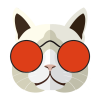


Add comment