short question by an aspiring user
Hello, apparently hanging out in Lemmy inadvertently makes you thinking about using Linux. I am planning to install Linux Mint cinnamon on an older laptop, which I want to bring to LAN Parties. From what I read I can just format my C:\ windows disk, install Linux via bootable drive and from what I understand, proton is basically included when installing steam after setting up my new Linux OS? Thanks for your comments:)



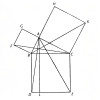





Add comment