New Linux user here. Is this really how I'm supposed to install apps on Linux?
mullvad.net/en/help/install-mullvad-app-linux
Trying to install VPN and these are the instructions Mullvad is giving me. This is ridiculous. There must be a more simple way. I know how to follow the instructions but I have no idea what I’m doing here. Can’t I just download a file and install it? I’m on Ubuntu.








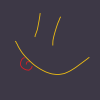
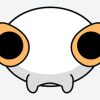
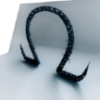








Add comment